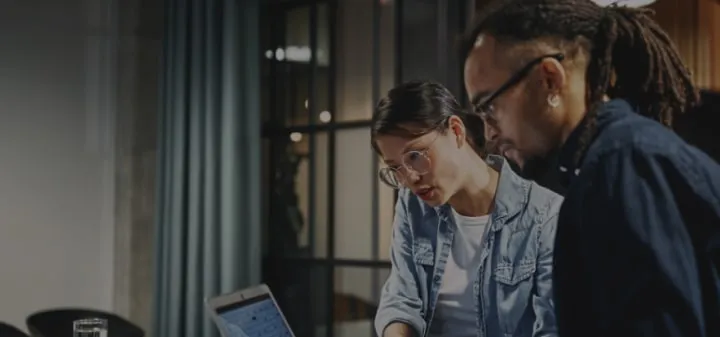Top 5 Reasons to Create a Saved Search on NetSuite

Saved searches in NetSuite are powerful tools that allow users to create custom queries to retrieve and analyze data from the system. They enable users to filter, sort, and display specific records based on defined criteria, making it easier to access the information needed for decision-making and reporting.
Key Features of Saved Searches
- Customization - Users can define specific criteria, such as date ranges, statuses, or custom fields, to narrow down search results to what is most relevant.
- Dynamic Data Retrieval - Saved searches pull live data from the NetSuite database, ensuring that the information is always up-to-date.
- Flexible Output - Users can choose which columns to display, apply sorting and grouping, and format the results according to their needs.
- Scheduled Reports - Saved searches can be scheduled to run at regular intervals, with results emailed to designated recipients, facilitating timely updates.
- Integration with Dashboards - Saved searches can be added to NetSuite dashboards, providing visual representations of key metrics and trends.
Saved searches offer customized data retrieval, allowing users to define specific criteria to filter and sort information according to their needs. This enhances access to relevant data, reducing the time spent navigating through extensive datasets.
Additionally, saved searches foster collaboration by allowing users to share insights and data with team members, promoting transparency and alignment across departments. By streamlining data retrieval processes, they also improve overall efficiency and productivity, helping teams focus on strategic tasks rather than manual data management.
If your role involves monitoring performance, analyzing trends, or making informed decisions, creating saved searches in NetSuite is a valuable investment that can significantly enhance your operational effectiveness and data-driven decision-making.
Common Uses
Saved searches in NetSuite have a wide range of practical applications across various business functions. Here are some common uses:
Sales Reporting
Track sales orders by customer, status, or date range to monitor sales performance. Analyze sales opportunities to identify potential revenue and manage the sales pipeline effectively.
Financial Management
Generate lists of outstanding invoices, overdue payments, and customer balances to manage cash flow. Review employee expense reports for compliance and budget tracking.
Inventory Management
Monitor inventory levels for specific items, helping to manage reordering processes and prevent stockouts. Analyze the value of inventory on hand to assess asset health.
Customer Relationship Management (CRM)
Create lists of customers based on criteria like purchase history or geographic location for targeted marketing efforts. Monitor customer interactions, such as calls or meetings, to enhance relationship management.
Project Management
Track the status of projects by milestones, budgets, and resources used, ensuring projects stay on track. Analyze resource utilization across projects to optimize workforce deployment.
Employee and HR Management
Generate reports on employee information, such as roles, departments, or tenure for HR purposes. Monitor employee time entries for project billing and payroll management.
Marketing Analysis
Evaluate the success of marketing campaigns by tracking leads, conversions, and ROI. Analyze leads based on criteria like engagement or demographics to focus efforts on high-potential prospects.
Compliance and Audit
Track changes made to records, ensuring compliance with internal controls and external regulations. Identify duplicate records or incomplete data entries for data cleansing.
Operational Insights
Monitor the status of manufacturing work orders to ensure timely production and delivery. Analyze vendor data, such as lead times and quality metrics, to assess supplier reliability.
Steps to Create a Saved Search in NetSuite
Creating a saved search in NetSuite is a straightforward process. You can set it up using the settings already available in your current data. Here’s a step-by-step guide to help you set one up:
Step 1: Navigate to Saved Searches
1. Start by logging into your NetSuite account.
2. In the top navigation menu, click on Reports.
3. Hover over Saved Searches, then choose All Saved Searches or the specific category (like Transaction, Customer, etc.) based on your needs.
Step 2: Create a New Saved Search
1. In the saved searches list, click the New button.
2. Select the type of record you want to create a saved search for (e.g., Customer, Sales Order, Item).
Step 3: Define Search Criteria
1. **Basic Criteria**: In the Criteria tab, specify the filters to narrow down your search results. You can add filters by selecting fields and choosing conditions (e.g., date ranges, statuses).
2. **Advanced Criteria**: If needed, use the **Advanced** tab to set more complex filters using formulas or multiple criteria.
Step 4: Set Up Results Display
1. Switch to the Results tab to choose which columns to display in your search results.
2. Click Add Fields and select the fields you want to include. You can also adjust the order of columns and set summary types (like sum, count, etc.) for aggregation.
Step 5: Sort and Highlight
1. Under the Results tab, you can specify how to sort the data by selecting fields in the Sort By section.
2. If desired, set up highlighting rules to visually distinguish certain results based on conditions (e.g., highlight overdue invoices).
Step 6: Additional Options
1. Set up email notifications if you want to schedule the saved search to run at regular intervals and send results to specific recipients.
2. Adjust who can view or run the saved search by setting permissions under the Audience tab.
Step 7: Save and Run
1. Click the **Save** button to store your saved search. You’ll need to provide a name and a brief description.
2. Once saved, you can run the search immediately to view the results.
Step 8: Edit or Modify Later
You can always return to the saved search list to edit or modify your saved searches as your reporting needs change.
Creating a saved search in NetSuite is a valuable skill that enhances data retrieval and reporting capabilities. By following these steps, you can tailor searches to meet your specific business needs, ensuring you have access to the most relevant and actionable data.
Saved searches in NetSuite enhance data accessibility, reporting, and operational efficiency, making them an essential tool for effective business management. Book a call with us and let us help you strategize using saved searches in NetSuite to improve your business processes.
Frequently Asked Questions
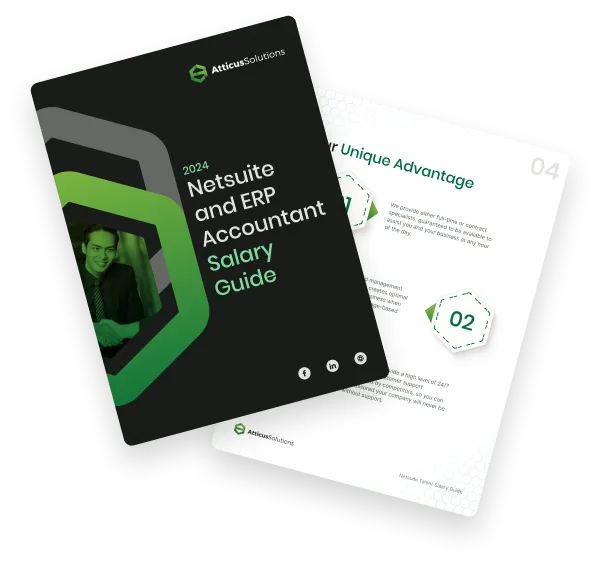
Compare NetSuite ERP talent salaries
Attracting top NetSuite talent with clear job descriptions is the first step. Understanding salaries is your next key move! Download this free salary guide to view talent costs, offshore hiring tips, and more
Learn how to scale your business

What is Your Strategy for Finding Rare Skill Sets like NetSuite Accountants?
Join our talented team. We are a small, passionate team with a commitment to hiring the best.