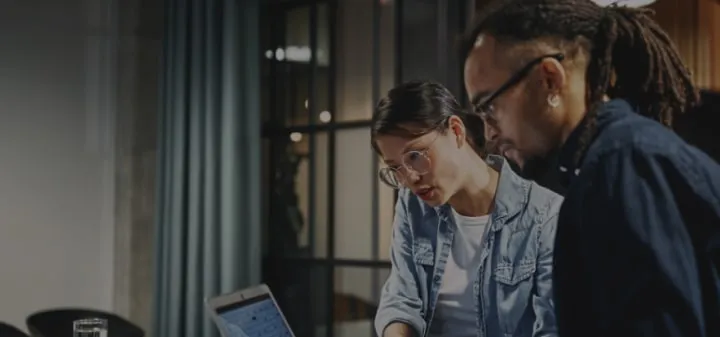NetSuite Support Escalation Procedures: How to Get the Help You Need

If you're a NetSuite user, you know that the software's support team is there to help you with any issues you may encounter.
However, the issue you're facing sometimes requires more attention than the initial support team can provide. This is where NetSuite escalation procedures come into play.
Support escalation procedures are designed to ensure that your issue is addressed in a timely and efficient manner. By escalating your case, you can ensure that it receives the attention it deserves from the appropriate team members. NetSuite offers several ways to escalate your case, including through the Escalations subtab and the Escalate To subtab. These features allow you to send a private message to the person or group you're escalating the case to and select the person or group you want to escalate the case to, respectively.
Understanding the NetSuite Support Structure
Understanding the support structure is crucial to managing your NetSuite account. This section will provide an overview of the support channels, case management system, and the NetSuite support team and their responsibilities.
Support Channels and Case Management
NetSuite provides multiple support channels to help you resolve any issues you may encounter while using their software. These channels include email, phone, and the NetSuite Support Center.
You can access the Support Center by logging into your NetSuite account and navigating to the Support tab. The Support Center is where you can manage your cases and communicate with NetSuite support reps.
When you submit a case, a case record is created in the Support Center, allowing you to track your case’s progress. You can also communicate with NetSuite support reps via email or phone, and they will update your case record accordingly.
NetSuite Support Team and Responsibilities
NetSuite has a team of experienced support reps responsible for helping customers resolve their issues.
When you submit a case, it is assigned to a support rep who will work with you to resolve the issue. If necessary, the support rep will also escalate the case to higher-level support groups.
NetSuite support reps are trained to handle a wide range of issues, including technical problems, product questions, and billing inquiries. They are also responsible for ensuring your case is resolved promptly and efficiently.
If you are working with a NetSuite partner or vendor, they may also be involved in the support process. In addition to the support reps, NetSuite has a team of employees responsible for managing the support service as a whole.
This includes monitoring support performance, creating and managing support processes and policies, and ensuring the support team has the resources to provide excellent service.
Escalation Procedures in NetSuite
A well-defined NetSuite escalation process is essential when providing customer support to ensure that critical issues are resolved in a timely manner.
NetSuite provides comprehensive tools to help you manage your support cases and automate the escalation process.
1. Identifying Cases for NetSuite Escalation
NetSuite allows you to define escalation rules that automatically identify cases that require escalation. These rules can be based on criteria such as case status, priority, or issue type.
When a case meets the criteria defined in an escalation rule, it will be automatically escalated to the appropriate person or group.
Use the "Open Cases" list in the Customer Service module to view a list of escalated cases. This list displays all cases that are currently open and have been escalated.
You can also use the "Assigned To" field to filter the list by the person or group to which the case has been assigned.
2. Executing a NetSuite Escalation
To escalate a case manually, you can use the "Escalate" button on the case record.
This will open the "Escalations" subtab, where you can add an escalation message and select the person or group to which the case should be escalated to.
The escalation message will be emailed to the person or group and recorded under the "Messages" subtab.
3. Tracking Escalated Cases
NetSuite provides several tools to help you track escalated cases and ensure they are resolved promptly.
The "Escalations" subtab on the case record allows you to view all the escalation messages sent for the case and the time and date they were sent.
You can also use the "Time Zone" field to ensure that all dates and times are displayed in your local time zone.
The "Manage Escalation Assignments" feature in the Support module allows you to manage escalation assignments. These assignments define the rules for automatically escalating cases.
You can also use the "Escalation Assignments" subtab on the case record to view the escalation assignments applied to the case.
With NetSuite's automated case escalation and comprehensive support management tools, you can ensure that your customer support team can quickly and efficiently resolve critical issues.
Configuring Escalation Rules and Preferences
When it comes to NetSuite support, it's important to have a plan in place for handling escalated cases. This is where configuring escalation rules and preferences comes into play.
In this section, we'll cover how to set up escalation rules and criteria and customize your support preferences.
Setting Up Escalation Rules and Criteria
To set up escalation rules in NetSuite, you'll need to enable the relevant features.
Once this is done, you can create case escalation rules based on various criteria such as case type, priority, and age. You can also configure rule definitions to specify how cases are escalated and to whom.
To create a new case escalation rule, navigate to Lists > Support > Case Escalation Rules > New. From here, you can specify the criteria for the rule, such as the case type and priority.
You can also set up actions to be taken when the rule is triggered, such as sending messages to the support team or escalating the case to a higher priority.
Customizing Support Preferences
NetSuite allows you to customize your support preferences to better suit your needs. This includes setting up general notices, configuring your company's service preferences, and managing escalation assignments.
- General Notices: To set up general notices, navigate to Setup > Support > General Notices. From here, you can create notices that users see when they log in to NetSuite.
This can be useful for communicating important information such as scheduled maintenance or system updates.
- Service Preferences: To configure your company's service preferences, navigate to Setup > Support > Support Preferences.
From here, you can specify how cases are assigned to support reps and how case profiles are configured. You can also set up a knowledge base and help desk preferences.
- Manage Escalation Assignments: To manage escalation assignments, navigate to Setup > Support > Manage Escalation Assignments to manage escalation assignments.
From here, you can create new escalation assignments and specify the criteria for cases to be escalated. You can also set up priorities for cases and configure support team preferences.
Additional Support Resources
If you are having difficulty resolving an issue with NetSuite, there are additional support resources available to you.
In this section, we will discuss two of the most valuable resources: the Knowledge Base and Help Desk, and Partner and Vendor Support.
Utilizing the Knowledge Base and Help Desk
The Knowledge Base is a vast collection of articles, tutorials, and other resources that can help you troubleshoot issues with NetSuite.
You can access the Knowledge Base by logging in to your account and clicking on the Help link in the top right corner of the screen. From there, you can search for articles related to your issue and read through them to find a solution.
If you can’t find a solution in the Knowledge Base, contact the Help Desk for assistance.
The Help Desk is staffed by NetSuite support professionals who can help you troubleshoot your issue and find a resolution. To contact the Help Desk, log in to your account and click on the Contact Support link in the top right corner of the screen.
Leveraging Partner and Vendor Support
If you are still unable to resolve your issue after utilizing the Knowledge Base and Help Desk, you may want to consider leveraging Partner and Vendor Support.
NetSuite has a network of certified partners and vendors who can provide additional assistance with NetSuite issues.
To find a partner or vendor who can assist you, visit the NetSuite SuiteApp Marketplace and search for the type of assistance you need. You can also contact NetSuite Customer Service for a referral to a partner or vendor who can help.
Conclusion
NetSuite escalation procedures are critical to ensuring your business operations run efficiently. By following the outlined steps, you can escalate your cases to the right person or group and resolve them in a timely manner.
Remember to set up your escalation rules and assignments correctly to avoid any delays in resolving your cases.
Additionally, it is important to note that NetSuite provides a closed case escalation summary report that shows the number of closed cases that were escalated during a specified date range.
This report can help you identify trends and patterns in your support cases, which can be helpful in improving your overall business processes.
Download Atticus Solutions’ Salary Guide to ensure you have the best talent for your NetSuite support needs.
This guide can help you find the right people for your team, ensuring that you have the support you need when you need it.
Frequently Asked Questions
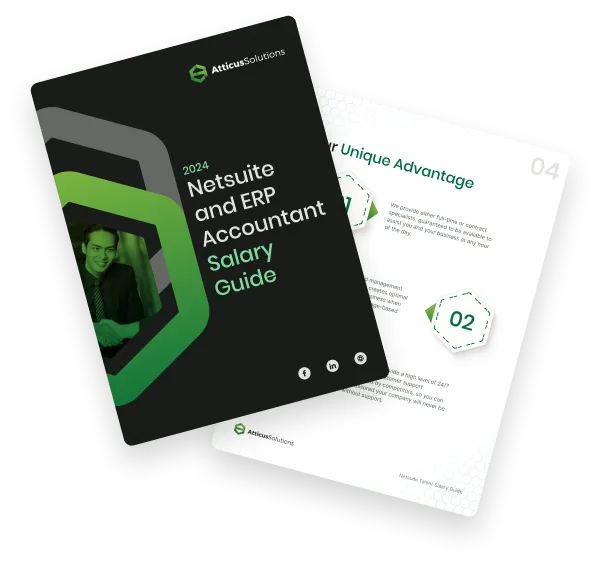
Compare NetSuite ERP talent salaries
Attracting top NetSuite talent with clear job descriptions is the first step. Understanding salaries is your next key move! Download this free salary guide to view talent costs, offshore hiring tips, and more
Learn how to scale your business

What is Your Strategy for Finding Rare Skill Sets like NetSuite Accountants?
Join our talented team. We are a small, passionate team with a commitment to hiring the best.